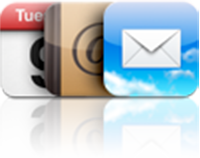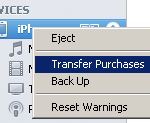Note: if you want to Synchronize iPhone with several Computers click here
When you search over the Internet How to synchronize iPhone with multiple iTunes libraries, all you can find are solutions to Synchronize iPhone with several PC
We are looking for just the opposite: Manage several iTunes libraries on a single Computer
Indeed.
What if, within a household, every person wants to keep his / her iTunes library separated from the others'?
More simply, you may want to create an iTunes library for each of your iPod / iPhones and switch between them on the same Computer
The only application we found able to do this is this one
It will allow you to create multiple iTunes libraries on a single computer and keep them separated without any risk of accidental mix-up
Notes & possible issues
- This solution is compatible with all iPhone & iTunes versions
- Once set up, this program allows you to switch between as many iTunes libraries as you want. It's like having several iTunes on one Computer
- Once you created more than one iTunes library on a single Computer, you can Transfer Music from an iPhone to a dedicated iTunes library

Mike Johnson
Founder and Editor of sync-iphone.com has a sincere desire to provide readers with honest and useful solutions for their iPhone
More about him on Google+
- For instructions on specific email providers such as Gmail and Yahoo!, please refer to the corresponding tutorial
- Sync iPhone Contacts with Outlook
- Sync iPhone Contacts with Gmail
- Sync FaceBook Friends with iPhone Contacts
- Sync Yahoo! Contacts with iPhone
- Sync iPhone Contacts with Hotmail
- Sync iPhone Contacts with Thunderbird
- For Mac, please refer to Sync iPhone Contacts with Mac
One of the first things you need after having purchased your iPhone is to Synch your personal Contacts, Calendars and Email Accounts from Computer to iPhone
Thanks to iTunes, you can sync all these in just one easy operation
- Connect your iPhone to your Computer ( iTunes should open up automatically. If not, launch it from Start->All Programs->iTunes->iTunes )
- Click your iPhone in the "Devices" section on the left
- Click the "Info" tab
- Check the "Sync contacts with" option and select "Windows Address Book"
In case you don't want all your iPhone Contacts to be synchronized with your Computer Contacts, click "Selected groups" and make your choice the groups you want to synchronize
- Then, hit the "Sync calendars with" check box and select "Windows Address Book"
If you do not want to synchronize all your iPhone Calendars with your Computer's, click "Selected calendars" and select the ones you want to be synchronized
- Finally, click the "Sync" button in iTunes lower-right corner
Notes & possible issues
- Once you complete the above procedure, your iPhone Contacts will synchronize every time you connect your iPhone to your Computer
- In case of any iPhone Contacts synchronization problems, on your iPhone go to Settings->Safari->Clear Cookies and restart the Contacts application ( if your iPhone supports multi-tasking, make sure you have actually closed the Contacts app )

Mike Johnson
Founder and Editor of sync-iphone.com has a sincere desire to provide readers with honest and useful solutions for their iPhone
More about him on Google+
To sync iPhone Contacts TO Outlook, click here
To sync iPhone with Outlook two-way, click here
To sync iPhone with Local Contacts AND Exchange Contacts, click here
Probably the most wanted iPhone synchronization out there, Syncing iPhone with Outlook Contacts, Calendars and Emails is very easy, as long as you are using iTunes
Make sure the iTunes sync plugin is enabled in Outlook
Outlook 2003
- Go to Tools -> Options
- Click "Other" and "Advanced Options"
- Select "COM add-ins" and then "iTunes sync add-in"
- Click "OK" and then "Apply"
Outlook 2007 - 2010
- Go to Tools -> Trust Center
- Add-ins
- In "Details" select "iTunes add-in" from the "Inactive Application Add-ins"
- In "Manage", click "COM Add-ins"
- Click "Go"
- In the small window that shows up, choose "iTunes sync add-in"
Click "OK"
Before attempting the follwing procedure, for more safety, please consider our tutorial
Backup iPhone Contacts
- Connect your iPhone to your Computer ( iTunes should open up automatically. If not, launch it from Start->All Programs->iTunes->iTunes )
- Click your iPhone in the "Devices" section on the left
- Click the "Info" tab
- Check the "Sync contacts with" option and select "Outlook"
In case you don't want all your iPhone Contacts to be synchronized with Outlook Contacts, click "Selected groups" and select the groups you want to synchronize
- Then, hit the "Sync calendars with" check box and select "Outlook"
If you do not wish to synchronize all your iPhone Calendars with Outlook, click "Selected calendars" and select what you want to be synchronized
- Finally, click the "Sync" button in iTunes lower-right corner
As simple as that!
- This is unfortunately a one-way synchronization from Outlook to iPhone
To sync iPhone with Outlook two-way, use Google Calendar Sync and select 2-way as the Sync option - This procedure works for both Mac and PC
- Your calendars must be Outlook 2003 or above compatible
- Once you complete the above procedure, your iPhone Contacts will synchronize every time you connect your iPhone to your Computer
- In case of any iPhone Contacts synchronization problems, on your iPhone go to Settings->Safari->Clear Cookies and restart the Contacts application ( if your iPhone supports multi-tasking, make sure you have actually closed the Contacts app )
- This solution allows to sync Outlook with iPhone 4 and iPhone 4S

Mike Johnson
Founder and Editor of sync-iphone.com has a sincere desire to provide readers with honest and useful solutions for their iPhone
More about him on Google+
Updated version of this article: Sync iPhone Contacts TO Outlook
To sync Outlook Contacts TO iPhone click here
One of the most wanted iPhone synchronization out there, Syncing iPhone Contacts TO Outlook is not that difficult after all
Before attempting the follwing procedure, for more safety, please consider our tutorial
Backup iPhone Contacts
- Connect your iPhone to your Computer ( iTunes should open up automatically. If not, launch it from Start->All Programs->iTunes->iTunes )
- Before you start, Backup iPhone Contacts in case anything goes wrong by right-clicking on your iPhone and select "Back Up"
You'll be able to restore them by right-clicking on your iPhone and select "Restore from Backup"
You can also Backup iPhone Contacts using Gmail
- Now, click your iPhone in the "Devices" section on the left
- Click the "Info" tab
- In the Contacts section, check "Sync contacts with" and select "Windows Contacts"
- Click "All Contacts"
- Click the "Sync" button in iTunes lower-right corner
- Click "Merge", so that your contacts on your iPhone are preserved
Now, press the Windows key+R from your keyboard and type wab, this will open the Windows Address Book
Your merged iPhone and Windows contacts should all be there
Notes & possible issues
- Once you complete the above procedure, your iPhone Contacts will synchronize every time you connect your iPhone to your Computer
- In case the "Merge" button did not show up and iTunes erased your iPhone Contacts, restore them as described above or from Gmail
- For those of you for who these instructions don't work, try our alternate solution Export iPhone Contacts to .CSV

Mike Johnson
Founder and Editor of sync-iphone.com has a sincere desire to provide readers with honest and useful solutions for their iPhone
More about him on Google+
One of your most precious and time consuming iPhone data, your iPhone contacts should be regularly backed up
Plus, it's very easy, so let's get started
Backup iPhone Contacts
- Connect your iPhone to your Computer
- Open iTunes
- Click your iPhone in the "Devices" section on the left
- Click the "Info" tab
- Check "Sync contacts with" and select "Windows Address Book"
- Make sure "All contacts" is selected
- Click the "Apply" button in iTunes lower-right corner
- If iTunes asks whether you wish to switch the sync provider, click "Switch"
- Once iTunes finishes backing up your iPhone contacts to your computer, go to Start->All Programs->Accessories and click "Address Book" to make sure your iPhone contacts were properly backed up to Windows
Notes & possible issues
For more specific iPhone contacts backup tutorials, please refer to our dedicated section Backup and restore iPhone Contacts
Restore iPhone Contacts
If you ever need to Restore your iPhone contact from the Winddows Address Book, proceed as follows
- Export Address Book contacts to a CSV file, so you can then import them to either Gmail or Yahoo
- Finally, sync your iPhone with your Gmail or Yahoo Contacts

Mike Johnson
Founder and Editor of sync-iphone.com has a sincere desire to provide readers with honest and useful solutions for their iPhone
More about him on Google+