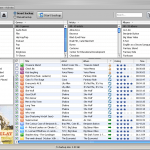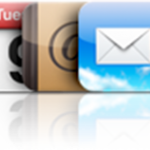Several HTC, Samsung and other Android phones readers asked if it's possible to
Synchronize iTunes music and playlists to Android based devices
Yes it is and it's actually quite simple
This is how
- First off, let's connect Android Phone to Computer
- Pull down the notification bar and tap Charge only, then Disk drive
- Now, you'll need a free program called DoubleTwist to transfer iTunes library to Android
- Download it from here, install it on your computer and create an account
- Open DoubleTwist, you should see your Droid phone in the Devices section of the left panel
- Then, under Playlists, click Playlists setup and check the Import iTunes Playlists option in the program's main window, finally click Import
- Now, to get iTunes playlists to sync to Android smartphone, select your Android device under the Devices section and click on the Music tab in the program's main window
- Check the "Sync music with this device" option
Note: as you can see, you can either sync all iTunes playlists with Android Phone or sync selected iTunes playlists with Android Phone - Finally, click the Sync button in the lower-right corner and you're all set!
All your iTunes music, playlists and other library data and files have been transferred to your Android telephone
Notes & possible issues
This procedure will not transfer DRM protected songs to Android
If you want to be able to transfer all songs from iTunes to Android, you will need to purchase the iTunes+ version of your DRM protected songs

Mike Johnson
Founder and Editor of sync-iphone.com has a sincere desire to provide readers with honest and useful solutions for their iPhone
More about him on Google+

Note: if you encounter problems with iTunes trying to erase your iPhone from one of the computers, read our Prevent iTunes from syncing iPhone instructions
As mentioned in a previous post, iTunes only allows one-way synchronizations from Computer to iPhone
Then, if you connect your iPhone to a Computer whose library is different from your iPhone's, you may end up with unwanted song deletions on your iPhone
To prevent this and be able to Synchronize your iPhone with several Computers, you need to transfer data from your iPhone to the Computers where this data is missing
Once all your Computers libraries are complete and synchronized, you can sync your iPhone with any of your Computers without risking to lose songs from your iPhone
Just follow these steps
- Start by synchronizing your iPod / iPhone with iTunes on your first Computer ( the one that is most complete )
- Unplug your iPod / iPhone from that first Computer
- Connect your iPod / iPhone to the second Computer and follow the procedure to Sync iPhone to iTunes and transfer iPhone contents to iTunes onto the second Computer
You are all set !
Now that you know how to synchronize an iPhone with two computers, feel free to do so with as many computers as you want
Notes & possible issues
- This solution works for both Mac and PC
- In case your songs are spread across several computers none of which contains your complete library, set your iPhone to Manual Mode. Then, transfer the songs from every library to your iPhone and finally follow this procedure to populate every Computer with your whole library based on your iPhone

Mike Johnson
Founder and Editor of sync-iphone.com has a sincere desire to provide readers with honest and useful solutions for their iPhone
More about him on Google+