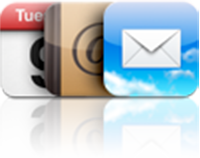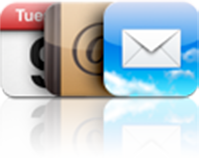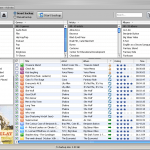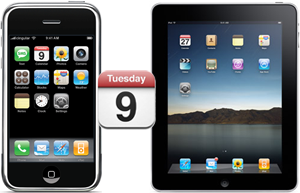
Say you synchronize your iPhone with your calendar at work and you want your iPad at home to be synchronized with your calendar too
Learning How to Sync iPhone Calendar with iPad is actually quite easy and very useful in such situations
Sync iPhone Calendar with iPad using iTunes
This solution comes first in mind, because it's available on both Mac and PC ( note that on PC, it requires Outlook )
The procedure to Synchronize iPhone Calendars with iPad is as follows
- Connect your iPhone to your computer and open iTunes if this is not automatic
- Click on your iPhone in the Devices section of the left panel
- Click the Info tab
- In the Calendars section, select Sync calendars with Outlook
- Choose whether you want to sync all calendars or just selected ones
- Click the Sync button in iTunes lower-right corner
All set !
Notes & possible issues
- This solution also allows to Sync iPhone and iPad with Gmail Calendar
Sync iPhone Calendar with iPad using iCal
This solution is available to Mac users only
The procedure is slightly the same as for iTunes and, by the way, uses iTunes too
- Connect your iPhone to your computer and open iTunes if this is not automatic
- Click on your iPhone in the Devices section of the left panel
- Click the Info tab
- In the Calendars section, click Sync iCal calendars
- Choose whether you want to sync all calendars or just selected ones
- Click the Sync button in iTunes lower-right corner
Sync iPhone Calendar with iPad using MobileMe
Maybe the simplest way to Synchronize iPhone calendars with iPad is to use MobileMe, which is available to both Mac and PC users
Its only major drawback is its cost, MobileMe costs $100 a year
The solutions provided on this page allow to Sync iPad Calendar with iPhone for free and get the same result, so we won't introduce MobileMe any further
Sync iPhone Calendar with iPad Wirelessly
So you want to synchronize calendars between iPhone and iPad over the air ?
No problem
- On your iPad, iPhone or iPod, go to Settings -> Mail, Contacts, Calendars
- In the Calendars section, choose Sync one month back
- Tap Fetch new data
- Select Hourly
The emails calendar function will work as a bridge to manage calendars info
Then, your iPad, iPhone, iPod and other wireless devices will sync to it

Mike Johnson
Founder and Editor of sync-iphone.com has a sincere desire to provide readers with honest and useful solutions for their iPhone
More about him on Google+
- For instructions on specific email providers such as Gmail and Yahoo!, please refer to the corresponding tutorial
- Sync iPhone Contacts with Outlook
- Sync iPhone Contacts with Gmail
- Sync FaceBook Friends with iPhone Contacts
- Sync Yahoo! Contacts with iPhone
- Sync iPhone Contacts with Hotmail
- Sync iPhone Contacts with Thunderbird
- For Mac, please refer to Sync iPhone Contacts with Mac
One of the first things you need after having purchased your iPhone is to Synch your personal Contacts, Calendars and Email Accounts from Computer to iPhone
Thanks to iTunes, you can sync all these in just one easy operation
- Connect your iPhone to your Computer ( iTunes should open up automatically. If not, launch it from Start->All Programs->iTunes->iTunes )
- Click your iPhone in the "Devices" section on the left
- Click the "Info" tab
- Check the "Sync contacts with" option and select "Windows Address Book"
In case you don't want all your iPhone Contacts to be synchronized with your Computer Contacts, click "Selected groups" and make your choice the groups you want to synchronize
- Then, hit the "Sync calendars with" check box and select "Windows Address Book"
If you do not want to synchronize all your iPhone Calendars with your Computer's, click "Selected calendars" and select the ones you want to be synchronized
- Finally, click the "Sync" button in iTunes lower-right corner
Notes & possible issues
- Once you complete the above procedure, your iPhone Contacts will synchronize every time you connect your iPhone to your Computer
- In case of any iPhone Contacts synchronization problems, on your iPhone go to Settings->Safari->Clear Cookies and restart the Contacts application ( if your iPhone supports multi-tasking, make sure you have actually closed the Contacts app )

Mike Johnson
Founder and Editor of sync-iphone.com has a sincere desire to provide readers with honest and useful solutions for their iPhone
More about him on Google+
To sync iPhone Contacts TO Outlook, click here
To sync iPhone with Outlook two-way, click here
To sync iPhone with Local Contacts AND Exchange Contacts, click here
Probably the most wanted iPhone synchronization out there, Syncing iPhone with Outlook Contacts, Calendars and Emails is very easy, as long as you are using iTunes
Make sure the iTunes sync plugin is enabled in Outlook
Outlook 2003
- Go to Tools -> Options
- Click "Other" and "Advanced Options"
- Select "COM add-ins" and then "iTunes sync add-in"
- Click "OK" and then "Apply"
Outlook 2007 - 2010
- Go to Tools -> Trust Center
- Add-ins
- In "Details" select "iTunes add-in" from the "Inactive Application Add-ins"
- In "Manage", click "COM Add-ins"
- Click "Go"
- In the small window that shows up, choose "iTunes sync add-in"
Click "OK"
Before attempting the follwing procedure, for more safety, please consider our tutorial
Backup iPhone Contacts
- Connect your iPhone to your Computer ( iTunes should open up automatically. If not, launch it from Start->All Programs->iTunes->iTunes )
- Click your iPhone in the "Devices" section on the left
- Click the "Info" tab
- Check the "Sync contacts with" option and select "Outlook"
In case you don't want all your iPhone Contacts to be synchronized with Outlook Contacts, click "Selected groups" and select the groups you want to synchronize
- Then, hit the "Sync calendars with" check box and select "Outlook"
If you do not wish to synchronize all your iPhone Calendars with Outlook, click "Selected calendars" and select what you want to be synchronized
- Finally, click the "Sync" button in iTunes lower-right corner
As simple as that!
- This is unfortunately a one-way synchronization from Outlook to iPhone
To sync iPhone with Outlook two-way, use Google Calendar Sync and select 2-way as the Sync option - This procedure works for both Mac and PC
- Your calendars must be Outlook 2003 or above compatible
- Once you complete the above procedure, your iPhone Contacts will synchronize every time you connect your iPhone to your Computer
- In case of any iPhone Contacts synchronization problems, on your iPhone go to Settings->Safari->Clear Cookies and restart the Contacts application ( if your iPhone supports multi-tasking, make sure you have actually closed the Contacts app )
- This solution allows to sync Outlook with iPhone 4 and iPhone 4S

Mike Johnson
Founder and Editor of sync-iphone.com has a sincere desire to provide readers with honest and useful solutions for their iPhone
More about him on Google+
Syncing your iPhone with the Contacts, Calendars and Emails on your Mac is altogether easy, convenient and secure, so let's get started right away.
- Connect your iPhone to your Mac ( iTunes should open up automatically. If not, launch it from from the Dock )
- Click your iPhone in the "Devices" section on the left
- Click the "Info" tab
- Check "Sync contacts with" and select the Contacts you want to sync with your iPhone ( Google Contacts, Windows Address Book, Yahoo! Address Book )
In case you don't want all your Mac Contacts to be synchronized iPhone, click "Selected groups" and select the groups you want to synch - In case you also want to sync your Mac Calendars with your iPhone Calendar, hit "Sync calendars with" and select the calendars of your Mac you want to sync with your iPhone
If you do not wish to synchronize all your Mac Calendars with the ones of your iPhone, click "Selected calendars" and select what you want to be synchronized
- Finally, click the "Sync" button in iTunes lower-right corner
Notes & possible issues
- Once you complete the above procedure, your iPhone Contacts will synchronize every time you connect your iPhone to your Mac
- In case of any iPhone Contacts synchronization problems, on your iPhone go to Settings->Safari->Clear Cookies and restart the Contacts application ( if your iPhone supports multi-tasking, make sure you have actually closed the Contacts app )

Mike Johnson
Founder and Editor of sync-iphone.com has a sincere desire to provide readers with honest and useful solutions for their iPhone
More about him on Google+
One of your most precious and time consuming iPhone data, your iPhone contacts should be regularly backed up
Plus, it's very easy, so let's get started
Backup iPhone Contacts
- Connect your iPhone to your Computer
- Open iTunes
- Click your iPhone in the "Devices" section on the left
- Click the "Info" tab
- Check "Sync contacts with" and select "Windows Address Book"
- Make sure "All contacts" is selected
- Click the "Apply" button in iTunes lower-right corner
- If iTunes asks whether you wish to switch the sync provider, click "Switch"
- Once iTunes finishes backing up your iPhone contacts to your computer, go to Start->All Programs->Accessories and click "Address Book" to make sure your iPhone contacts were properly backed up to Windows
Notes & possible issues
For more specific iPhone contacts backup tutorials, please refer to our dedicated section Backup and restore iPhone Contacts
Restore iPhone Contacts
If you ever need to Restore your iPhone contact from the Winddows Address Book, proceed as follows
- Export Address Book contacts to a CSV file, so you can then import them to either Gmail or Yahoo
- Finally, sync your iPhone with your Gmail or Yahoo Contacts

Mike Johnson
Founder and Editor of sync-iphone.com has a sincere desire to provide readers with honest and useful solutions for their iPhone
More about him on Google+