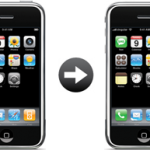Mike Johnson
Founder and Editor of sync-iphone.com has a sincere desire to provide readers with honest and useful solutions for their iPhone
More about him on Google+

How to Transfer iPhone Text Messages to PC
- Start by synchronizing your iPhone with iTunes
- Your iPhone sms will be stored in a file with extension .mdbackup or .mddata at the following location depending on your operating system
- XP
C:\Documents and Settings\your_name_here\Application Data\ - Vista / 7
C:\Users\your_name_here\AppData\Roaming - Mac
User -> Library -> Application Support -> Mobile Sync -> Backup - > [ID]
- XP
- You can open the file with the Notepad on Windows or TextEdit on Mac
Transfer SMS from Old iPhone to New iPhone
So you just got that brand new iPhone ? Pretty cool
Now, let's see How to Transfer SMS messages from iPhone 3G to iPhone 4S for example
- First off, make sure you have the latest iTunes and iOS versions
- Connect your current iPhone to your computer and synchronize it with iTunes
- Unplug it and connect your new iPhone to your computer
- Choose "Restore from a Backup" and select the backup of your old iPhone ( in case iTunes does not prompt you for this, use iTunes to restore iOS on your new iPhone and try again ). Be patient and don't cancel operations, even if the progress bar sometimes stops
- Your iPhone will restart
- When it appears back in iTunes, select it in the Devices section of the left panel and check that everything is in place: info, music, photos and so forth ). Edit items if required
- Click Apply in iTunes lower-right corner
- Finally, check that your SMS have well been transferred to your new iPhone
Notes & possible issues
- This solution works for both Mac and PC
- If your SMS messages do not show up on your new iPhone, the backup of your old iPhone may have failed. Try to back it up again and then sync your new iPhone with iTunes again

Mike Johnson
Founder and Editor of sync-iphone.com has a sincere desire to provide readers with honest and useful solutions for their iPhone
More about him on Google+

Whatever you attempt with your iPhone Contacts synchronization experiments, it's definitely a good idea to Backup iPhone Contacts to PC first
Indeed, every situation is different and even the most proven procedures can fail due to specific configurations
Accidental iPhone Contacts deletions are not uncommon, they are actually quite frequent, for example during synchronizations with Outlook or Gmail, and always regrettable and disastrous
Hereafter is the most standard procedure on How to Backup iPhone Contacts to Computer
Backup iPhone Contacts
- Open iTunes and connect your iPhone
- Go to Start -> Programs -> Accessories and open the Address Book
- In iTunes, click your iPhone in the "Devices" section on the left, then click the "Info" tab
- In "Contacts", check "Sync Contacts with" and select "Windows Address Book"
- Select "All Contacts"
- Finally, click "Sync" in iTunes lower-right corner
You will be asked whether to Merge or Replace
Make sure to select "MERGE", otherwise Contacts on your iPhone would be deleted
All your iPhone Contacts should now be safely backed up in your Windows Address Book
( Note that from then on, any contact added to your iPhone will automatically be added to your Windows Address Book and the other way around )
Pretty neat, huh !
At this point, you can also sync iPhone Contacts with Gmail or Yahoo!
For even more safety, you can Backup Windows Address Book Contacts to a .CSV file ( that doubles security, which is never a bad idea when it comes to protecting such precious information as your iPhone Contacts )
- In Address Book, go to File -> Export and click Address Book ( WAB )
- Locate and select the Windows Address Book file you wish to export to and hit the "Open" button
Save this .CSV file to a safe place such as a USB Flash drive and / or an external hard drive
You can even send it to yourself as an attachment to an email
Notes & possible issues
Once done with the above tutorial, you can proceed to
All your iPhone Contacts got deleted by an unwanted synchronization with Outlook or Gmail ?
They might not be lost forever
Let's try to Recover iPhone Contacts
Restore iPhone Deleted Contacts
- In iTunes left panel, right-click on your iPhone in the "Devices" section and select "Restore from Backup"
It might allow you to Retrieve iPhone erased Contacts, if it doesn't, then we are out of hints
Good Luck !
Notes & possible issues
- This solution works for both Mac and PC

Mike Johnson
Founder and Editor of sync-iphone.com has a sincere desire to provide readers with honest and useful solutions for their iPhone
More about him on Google+