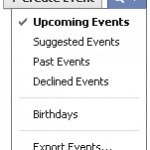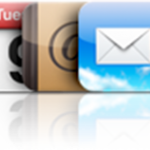How to Transfer iPhone Text Messages to PC
- Start by synchronizing your iPhone with iTunes
- Your iPhone sms will be stored in a file with extension .mdbackup or .mddata at the following location depending on your operating system
- XP
C:\Documents and Settings\your_name_here\Application Data\ - Vista / 7
C:\Users\your_name_here\AppData\Roaming - Mac
User -> Library -> Application Support -> Mobile Sync -> Backup - > [ID]
- XP
- You can open the file with the Notepad on Windows or TextEdit on Mac
Transfer SMS from Old iPhone to New iPhone
So you just got that brand new iPhone ? Pretty cool
Now, let's see How to Transfer SMS messages from iPhone 3G to iPhone 4S for example
- First off, make sure you have the latest iTunes and iOS versions
- Connect your current iPhone to your computer and synchronize it with iTunes
- Unplug it and connect your new iPhone to your computer
- Choose "Restore from a Backup" and select the backup of your old iPhone ( in case iTunes does not prompt you for this, use iTunes to restore iOS on your new iPhone and try again ). Be patient and don't cancel operations, even if the progress bar sometimes stops
- Your iPhone will restart
- When it appears back in iTunes, select it in the Devices section of the left panel and check that everything is in place: info, music, photos and so forth ). Edit items if required
- Click Apply in iTunes lower-right corner
- Finally, check that your SMS have well been transferred to your new iPhone
Notes & possible issues
- This solution works for both Mac and PC
- If your SMS messages do not show up on your new iPhone, the backup of your old iPhone may have failed. Try to back it up again and then sync your new iPhone with iTunes again

Mike Johnson
Founder and Editor of sync-iphone.com has a sincere desire to provide readers with honest and useful solutions for their iPhone
More about him on Google+