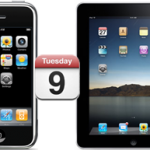Requested by some readers, here is
How to Sync Work Outlook Email to iPhone
The possibility to Sync iPhone with a work Outlook account depends if ActiveSync is active on your company Exchange server or not
Therefore, ask your IT admin if your company has Exchange ActiveSync installed and set up on their server to push Outlook Contacts, Calendar, Events, Emails and Notes to iPhone
If this is the case, ActiveSync should be working and you just need to set up your iPhone with Exchange as follows:
- On your iPhone, tap Settings
- Go to Mail, Contacts, Calendars -> Add Account -> Microsoft Exchange
Notes and possible issues
There is unfortunately no solution so far to Sync iPhone with an Outlook professional inbox other than the "push" method described above

Mike Johnson
Founder and Editor of sync-iphone.com has a sincere desire to provide readers with honest and useful solutions for their iPhone
More about him on Google+

Whatever you attempt with your iPhone Contacts synchronization experiments, it's definitely a good idea to Backup iPhone Contacts to PC first
Indeed, every situation is different and even the most proven procedures can fail due to specific configurations
Accidental iPhone Contacts deletions are not uncommon, they are actually quite frequent, for example during synchronizations with Outlook or Gmail, and always regrettable and disastrous
Hereafter is the most standard procedure on How to Backup iPhone Contacts to Computer
Backup iPhone Contacts
- Open iTunes and connect your iPhone
- Go to Start -> Programs -> Accessories and open the Address Book
- In iTunes, click your iPhone in the "Devices" section on the left, then click the "Info" tab
- In "Contacts", check "Sync Contacts with" and select "Windows Address Book"
- Select "All Contacts"
- Finally, click "Sync" in iTunes lower-right corner
You will be asked whether to Merge or Replace
Make sure to select "MERGE", otherwise Contacts on your iPhone would be deleted
All your iPhone Contacts should now be safely backed up in your Windows Address Book
( Note that from then on, any contact added to your iPhone will automatically be added to your Windows Address Book and the other way around )
Pretty neat, huh !
At this point, you can also sync iPhone Contacts with Gmail or Yahoo!
For even more safety, you can Backup Windows Address Book Contacts to a .CSV file ( that doubles security, which is never a bad idea when it comes to protecting such precious information as your iPhone Contacts )
- In Address Book, go to File -> Export and click Address Book ( WAB )
- Locate and select the Windows Address Book file you wish to export to and hit the "Open" button
Save this .CSV file to a safe place such as a USB Flash drive and / or an external hard drive
You can even send it to yourself as an attachment to an email
Notes & possible issues
Once done with the above tutorial, you can proceed to
All your iPhone Contacts got deleted by an unwanted synchronization with Outlook or Gmail ?
They might not be lost forever
Let's try to Recover iPhone Contacts
Restore iPhone Deleted Contacts
- In iTunes left panel, right-click on your iPhone in the "Devices" section and select "Restore from Backup"
It might allow you to Retrieve iPhone erased Contacts, if it doesn't, then we are out of hints
Good Luck !
Notes & possible issues
- This solution works for both Mac and PC

Mike Johnson
Founder and Editor of sync-iphone.com has a sincere desire to provide readers with honest and useful solutions for their iPhone
More about him on Google+
To sync iPhone Contacts TO Outlook, click here
To sync iPhone with Outlook two-way, click here
To sync iPhone with Local Contacts AND Exchange Contacts, click here
Probably the most wanted iPhone synchronization out there, Syncing iPhone with Outlook Contacts, Calendars and Emails is very easy, as long as you are using iTunes
Make sure the iTunes sync plugin is enabled in Outlook
Outlook 2003
- Go to Tools -> Options
- Click "Other" and "Advanced Options"
- Select "COM add-ins" and then "iTunes sync add-in"
- Click "OK" and then "Apply"
Outlook 2007 - 2010
- Go to Tools -> Trust Center
- Add-ins
- In "Details" select "iTunes add-in" from the "Inactive Application Add-ins"
- In "Manage", click "COM Add-ins"
- Click "Go"
- In the small window that shows up, choose "iTunes sync add-in"
Click "OK"
Before attempting the follwing procedure, for more safety, please consider our tutorial
Backup iPhone Contacts
- Connect your iPhone to your Computer ( iTunes should open up automatically. If not, launch it from Start->All Programs->iTunes->iTunes )
- Click your iPhone in the "Devices" section on the left
- Click the "Info" tab
- Check the "Sync contacts with" option and select "Outlook"
In case you don't want all your iPhone Contacts to be synchronized with Outlook Contacts, click "Selected groups" and select the groups you want to synchronize
- Then, hit the "Sync calendars with" check box and select "Outlook"
If you do not wish to synchronize all your iPhone Calendars with Outlook, click "Selected calendars" and select what you want to be synchronized
- Finally, click the "Sync" button in iTunes lower-right corner
As simple as that!
- This is unfortunately a one-way synchronization from Outlook to iPhone
To sync iPhone with Outlook two-way, use Google Calendar Sync and select 2-way as the Sync option - This procedure works for both Mac and PC
- Your calendars must be Outlook 2003 or above compatible
- Once you complete the above procedure, your iPhone Contacts will synchronize every time you connect your iPhone to your Computer
- In case of any iPhone Contacts synchronization problems, on your iPhone go to Settings->Safari->Clear Cookies and restart the Contacts application ( if your iPhone supports multi-tasking, make sure you have actually closed the Contacts app )
- This solution allows to sync Outlook with iPhone 4 and iPhone 4S

Mike Johnson
Founder and Editor of sync-iphone.com has a sincere desire to provide readers with honest and useful solutions for their iPhone
More about him on Google+
Updated version of this article: Sync iPhone Contacts TO Outlook
To sync Outlook Contacts TO iPhone click here
One of the most wanted iPhone synchronization out there, Syncing iPhone Contacts TO Outlook is not that difficult after all
Before attempting the follwing procedure, for more safety, please consider our tutorial
Backup iPhone Contacts
- Connect your iPhone to your Computer ( iTunes should open up automatically. If not, launch it from Start->All Programs->iTunes->iTunes )
- Before you start, Backup iPhone Contacts in case anything goes wrong by right-clicking on your iPhone and select "Back Up"
You'll be able to restore them by right-clicking on your iPhone and select "Restore from Backup"
You can also Backup iPhone Contacts using Gmail
- Now, click your iPhone in the "Devices" section on the left
- Click the "Info" tab
- In the Contacts section, check "Sync contacts with" and select "Windows Contacts"
- Click "All Contacts"
- Click the "Sync" button in iTunes lower-right corner
- Click "Merge", so that your contacts on your iPhone are preserved
Now, press the Windows key+R from your keyboard and type wab, this will open the Windows Address Book
Your merged iPhone and Windows contacts should all be there
Notes & possible issues
- Once you complete the above procedure, your iPhone Contacts will synchronize every time you connect your iPhone to your Computer
- In case the "Merge" button did not show up and iTunes erased your iPhone Contacts, restore them as described above or from Gmail
- For those of you for who these instructions don't work, try our alternate solution Export iPhone Contacts to .CSV

Mike Johnson
Founder and Editor of sync-iphone.com has a sincere desire to provide readers with honest and useful solutions for their iPhone
More about him on Google+
- On your iPhone, go to Settings->Mail, Contacts, Calendars->Add Account->Other->Add CalDAV Account
- Fill the 4 required fields as follows:
- Domain: carddav.address.yahoo.com
- Username: your Yahoo! ID, for example your.name@yahoo.com
- Password: your password for this Yahoo! account
- Description: Yahoo
- Tap "Next" and you should be all set
Notes & possible issues
- This solution does not require Outlook
- Depending on your iPhone version, some characters in the password may cause problems to set up a CalDAV account ( typically "#" and white spaces )
- Once you complete the above procedure, your iPhone will synchronize with Yahoo! Contacts every time you connect your iPhone to your Computer
- In case of any iPhone Contacts synchronization problems, on your iPhone go to Settings->Safari->Clear Cookies and restart the Contacts application ( if your iPhone supports multi-tasking, make sure you have actually closed the Contacts app )

Mike Johnson
Founder and Editor of sync-iphone.com has a sincere desire to provide readers with honest and useful solutions for their iPhone
More about him on Google+