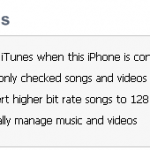This solution also works to Synchronize iPhone and iPad, two iPad, iPod Touch and iPhone, etc
As seen in a previous post, there's no problem Syncing several iPhones to a single Computer / iTunes
The problem starts when you try to Transfer Music from one iPhone to another
This would be easy if we could just Copy Songs from an iPhone to iTunes and then Synchronize another iPhone with iTunes
But, as explained in our Sync iPhone to iTunes tutorial, iPhone to iTunes transfers are not possible using iTunes
The solution:
First Import Music from iPhone to iTunes with a dedicated software
Then, Synchronize a second iPhone with iTunes, which, at the end equals to Transferring Songs from one iPhone to another
Just follow these steps
- Copy Music from the first iPhone to iTunes
- Then, just Sync the second iPhone with iTunes
Notes & possible issues
- This solution transfers all personal settings between two iPhones: playlists, ratings and so on ( see complete list )
So, that's a very safe way to fully Synchronize two iPhones

Mike Johnson
Founder and Editor of sync-iphone.com has a sincere desire to provide readers with honest and useful solutions for their iPhone
More about him on Google+