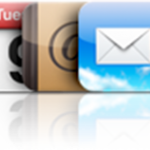You either purchased a new computer, reinstalled your system or just reinstalled iTunes
Now, if you connect your iPhone to your Computer, you may lose all your iPhone data, because synchronizing an iPhone with an empty iTunes library can erase its whole contents
There are manual ways to Copy iPhone
songs to a Computer and then import
them to iTunes
Unfortunately, this does not preserve what makes your iPhone unique and priceless: all the personal settings you've built over time:
- Playlists
- Ratings
- Play counts
- Album artwork
- Date last played
- Date last skipped
- Date added
- Skipped count
- Default volume
- Start time
- Stop time
- Artist
- Album
- Podcasts & subscriptions
- Audiobooks
- Videos
- Contacts
- Games
- Apps
- Skip when shuffling
- Remember playback position
- Episode ID
- Episode number
- Season number
- Etc...
That's a lot of precious stuff !
Now, to Rebuild iTunes based on your iPhone including all your personal settings, you need a third party program
- Start by getting it from here
- Install it
- Open the program with the shortcut on your Desktop
- Just hit the "Start Backup" button
After a couple of minutes, all your iPhone data are back in iTunes !
From now on, you can sync your iPhone with iTunes again, just the way you always did !
Notes & possible issues
- This procedure will also Transfer purchased songs from iPhone to iTunes
- It will Update iTunes Library based on iPhone, which means if some of your songs are already in iTunes, it will skip them and not create duplicates
- The above procedure is based on the automatic mode ( recommended )
For more advanced users, this program offers all expectable fine-tuning options
Just hit the "Manual Backup" button and you get access to a full range of advanced settings:
- Filter the elements you wish to transfer by:
- Song
- Playlist
- Artist
- Album
- Genre
- Etc...
- Customize the way your songs are imported to both your Computer and iTunes:
- Automatic song renaming options based on combinations of Artist, Album, Name,...
- Folder / sub-folder structure creation based on Artists, Albums,...
- Metadata ( personal settings ) to be imported or not: Ratings, Play counts, Date last played ( see full list above )
- Etc...

Mike Johnson
Founder and Editor of sync-iphone.com has a sincere desire to provide readers with honest and useful solutions for their iPhone
More about him on Google+
To discover How to Transfer songs from iPhone to Computer, please refer to our dedicated tutorial
Notes & possible issues
- This solution works for both Mac and PC

Mike Johnson
Founder and Editor of sync-iphone.com has a sincere desire to provide readers with honest and useful solutions for their iPhone
More about him on Google+
To learn How to Synchronize iPhone Videos to iTunes, please refer to our dedicated guide
Notes & possible issues
- This solution works for both Mac and PC

Mike Johnson
Founder and Editor of sync-iphone.com has a sincere desire to provide readers with honest and useful solutions for their iPhone
More about him on Google+
Even though iTunes is a wonderful application with amazing features (I personally love to listen to online radios with iTunes), some of us don't want to install iTunes or just can't, for example at work where Administrator rights are required
Luckily for us, several Free Alternative iPhone Managers are available out there, some good some less good
Some are "portable", which means they don't require any installation and, hence, can be used without Administrator privileges
Among their most wanted features are:
- Add Music to iPhone without iTunes
- Manage iPhone playlists without iTunes
- Delete songs from iPhone without iTunes
- Etc...
The author's choice is this one
It's amazingly light and fast. It downloads and opens in a blink. You are ready to Manage your iPhone Songs and Playlists within a few seconds as opposed to iTunes that takes ages to download and install
It's reliable: it didn't messed up any of the iPod, iPhone & iPad we used for the tests, including the latest iPhone 4 and iPad, which is where all other Free Alternative iPhone Management softwares failed
Its interface is intuitive and easy to understand
It's richly featured with playlists creation and renaming
The built-in player is minimal, but does what it's meant to
Finally, the program is portable ( = does not need to be installed ), so you can use it on your work Computer or even run it from a USB Flash drive and you are sure it won't mess up your Computer
Best of all, it's Free !
Notes & possible issues
- This solution is compatible with all iPhone versions, including all iPod, iPhone 4 and iPad

Mike Johnson
Founder and Editor of sync-iphone.com has a sincere desire to provide readers with honest and useful solutions for their iPhone
More about him on Google+

Note: for instructions on How to Manage iPhone without iTunes read our dedicated tutorial
If you encounter problems with iTunes 10 asking you to Erase and Sync the contents of your iPhone, try this: How to prevent iTunes 10 from syncing iPhone
In case you need to connect your iPhone to a Computer whose library is different from yours or if for any reason you need to prevent iTunes from automatically syncing your iPhone, it can be convenient to switch your iPhone to Manual Mode
Set up iTunes to Manage iPhone manually
- Start by connecting your iPhone to your Computer ( iTunes should open up automatically. If not, launch it from Start->All Programs->iTunes->iTunes )
- Click your iPhone in the "Devices" section on the left
- Tick the "Manually manage music and videos" option
From now on, you can drag Songs manually from the library to your iPhone
Notes & possible issues
- If you need to Transfer Songs from iPhone to library, just follow the dedicated procedure
- If iTunes does not allow you to change this option without syncing and erasing your iPhone, go to iTunes > Edit > Preferences > Devices and check the "Prevent iPods, iPhones and iPads from syncing automatically" option

Mike Johnson
Founder and Editor of sync-iphone.com has a sincere desire to provide readers with honest and useful solutions for their iPhone
More about him on Google+