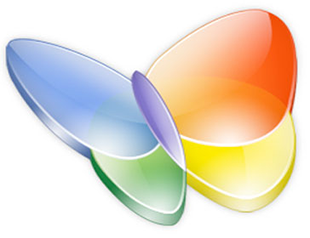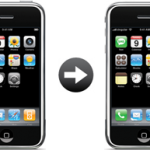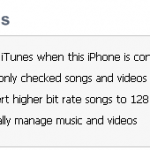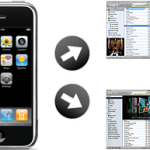One of your most precious and time consuming iPhone data, your iPhone contacts should be regularly backed up
Plus, it's very easy, so let's get started
Backup iPhone Contacts
- Connect your iPhone to your Computer
- Open iTunes
- Click your iPhone in the "Devices" section on the left
- Click the "Info" tab
- Check "Sync contacts with" and select "Windows Address Book"
- Make sure "All contacts" is selected
- Click the "Apply" button in iTunes lower-right corner
- If iTunes asks whether you wish to switch the sync provider, click "Switch"
- Once iTunes finishes backing up your iPhone contacts to your computer, go to Start->All Programs->Accessories and click "Address Book" to make sure your iPhone contacts were properly backed up to Windows
Notes & possible issues
For more specific iPhone contacts backup tutorials, please refer to our dedicated section Backup and restore iPhone Contacts
Restore iPhone Contacts
If you ever need to Restore your iPhone contact from the Winddows Address Book, proceed as follows
- Export Address Book contacts to a CSV file, so you can then import them to either Gmail or Yahoo
- Finally, sync your iPhone with your Gmail or Yahoo Contacts

Mike Johnson
Founder and Editor of sync-iphone.com has a sincere desire to provide readers with honest and useful solutions for their iPhone
More about him on Google+

To synchronize your iPhone with your Computer Calendars, please refer to the tutorial that suits you best
- Sync iPhone Calendars with Computer
- Sync iPhone Calendars with Outlook
- Sync iPhone with Google Calendar
- Sync Yahoo! Calendar with iPhone
- Sync iPhone Calendars with Thunderbird
For Mac, please refer to Sync iPhone Calendars with Mac

Mike Johnson
Founder and Editor of sync-iphone.com has a sincere desire to provide readers with honest and useful solutions for their iPhone
More about him on Google+
To synchronize your iPhone with your favorite Email account, please refer to the corresponding tutorial
- Sync iPhone emails with Computer
- Sync iPhone emails with Outlook
- Sync iPhone emails with Gmail
- Sync iPhone emails with FaceBook Messages
- Sync iPhone emails with Yahoo!
- Sync iPhone emails with Hotmail
- Sync iPhone emails with Thunderbird
For Mac, please refer to Sync iPhone emails with Mac

Mike Johnson
Founder and Editor of sync-iphone.com has a sincere desire to provide readers with honest and useful solutions for their iPhone
More about him on Google+
- On your iPhone, go to Settings->Mail, Contacts, Calendars->Add Account->Other->Add CalDAV Account
- Fill the 4 required fields as follows:
- Domain: carddav.address.yahoo.com
- Username: your Yahoo! ID, for example your.name@yahoo.com
- Password: your password for this Yahoo! account
- Description: Yahoo
- Tap "Next" and you should be all set
Notes & possible issues
- This solution does not require Outlook
- Depending on your iPhone version, some characters in the password may cause problems to set up a CalDAV account ( typically "#" and white spaces )
- Once you complete the above procedure, your iPhone will synchronize with Yahoo! Contacts every time you connect your iPhone to your Computer
- In case of any iPhone Contacts synchronization problems, on your iPhone go to Settings->Safari->Clear Cookies and restart the Contacts application ( if your iPhone supports multi-tasking, make sure you have actually closed the Contacts app )

Mike Johnson
Founder and Editor of sync-iphone.com has a sincere desire to provide readers with honest and useful solutions for their iPhone
More about him on Google+
- On your iPhone, go to Settings->Mail, Contacts, Calendars->Add Account->Microsoft Exchange
- Fill the 4 required fields as follows:
- Email: your Hotmail address, for example your.name@hotmail.com
- Domain: [ Leave this blank ]
- Username: your Hotmail address again
- Password: your password for this Hotmail account
- Tap "Next"
- A new field called "Server" appears. Fill it as follows:
- Server: m.hotmail.com
- Tap "Next"
- Select the Hotmail services you wish to sync ( Mail, Calendar, Contacts )
- Tap "Done"
Notes & possible issues
- In case of any iPhone Contacts synchronization problems, on your iPhone go to Settings->Safari->Clear Cookies and restart the Contacts application ( if your iPhone supports multi-tasking, make sure you have actually closed the Contacts app )

Mike Johnson
Founder and Editor of sync-iphone.com has a sincere desire to provide readers with honest and useful solutions for their iPhone
More about him on Google+