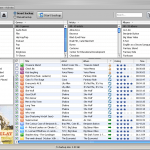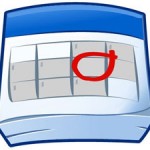For those of you who encounter problems Getting Applications purchased on iPhone back to iTunes, this is a pretty useful trick
- Just right-click on your iPhone in iTunes left panel and select Transfer Purchases
This will Copy all iPhone Applications purchased on your iPhone onto iTunes
Notes & possible issues
If you need to transfer other data from iPhone to iTunes, such as Music, Videos, Photos, Playlists, Ratings, Date Added and so forth, you can read our other tutorial Sync iPhone to iTunes

Mike Johnson
Founder and Editor of sync-iphone.com has a sincere desire to provide readers with honest and useful solutions for their iPhone
More about him on Google+
As you probably noticed these days, more and more hipsters are wearing massive headphones on the street to listen to their iPhone
Interested by this new trend, obviously brewed by advertising / marketing specialists to make you spend some extra bucks, we felt the need to have a closer look at what's available out there and put things in perspective between show-off looks and authentic sound quality
As music lovers, we did not worry much about esthetic considerations, but instead focused mainly on acoustic performance, comfort and price
We tested these models on our own iPod / iPhone with no consideration for their performance with high end hi-fi systems, as the purpose of this test is definitely to figure out which headphones perform best with iPhone, iPod and mp3 songs
Sorted by best results
Definitely our winner!
Pros
Amazing sound quality for the price
Considered as the best headphones under $100 by many
Relatively lightweight
Cons
You got to like its looks, we do
Continue reading »

Mike Johnson
Founder and Editor of sync-iphone.com has a sincere desire to provide readers with honest and useful solutions for their iPhone
More about him on Google+

Several HTC, Samsung and other Android phones readers asked if it's possible to
Synchronize iTunes music and playlists to Android based devices
Yes it is and it's actually quite simple
This is how
- First off, let's connect Android Phone to Computer
- Pull down the notification bar and tap Charge only, then Disk drive
- Now, you'll need a free program called DoubleTwist to transfer iTunes library to Android
- Download it from here, install it on your computer and create an account
- Open DoubleTwist, you should see your Droid phone in the Devices section of the left panel
- Then, under Playlists, click Playlists setup and check the Import iTunes Playlists option in the program's main window, finally click Import
- Now, to get iTunes playlists to sync to Android smartphone, select your Android device under the Devices section and click on the Music tab in the program's main window
- Check the "Sync music with this device" option
Note: as you can see, you can either sync all iTunes playlists with Android Phone or sync selected iTunes playlists with Android Phone - Finally, click the Sync button in the lower-right corner and you're all set!
All your iTunes music, playlists and other library data and files have been transferred to your Android telephone
Notes & possible issues
This procedure will not transfer DRM protected songs to Android
If you want to be able to transfer all songs from iTunes to Android, you will need to purchase the iTunes+ version of your DRM protected songs

Mike Johnson
Founder and Editor of sync-iphone.com has a sincere desire to provide readers with honest and useful solutions for their iPhone
More about him on Google+