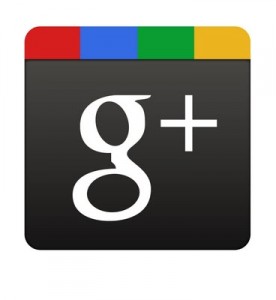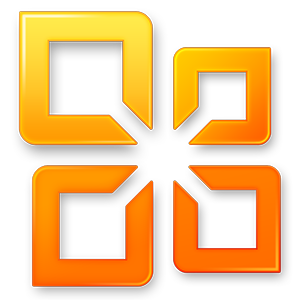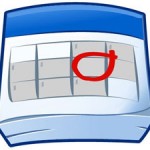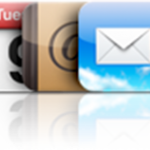Whatever you attempt with your iPhone Contacts synchronization experiments, it's definitely a good idea to Backup iPhone Contacts to PC first
Indeed, every situation is different and even the most proven procedures can fail due to specific configurations
Accidental iPhone Contacts deletions are not uncommon, they are actually quite frequent, for example during synchronizations with Outlook or Gmail, and always regrettable and disastrous
Hereafter is the most standard procedure on How to Backup iPhone Contacts to Computer
Backup iPhone Contacts
- Open iTunes and connect your iPhone
- Go to Start -> Programs -> Accessories and open the Address Book
- In iTunes, click your iPhone in the "Devices" section on the left, then click the "Info" tab
- In "Contacts", check "Sync Contacts with" and select "Windows Address Book"
- Select "All Contacts"
- Finally, click "Sync" in iTunes lower-right corner
You will be asked whether to Merge or Replace
Make sure to select "MERGE", otherwise Contacts on your iPhone would be deleted
All your iPhone Contacts should now be safely backed up in your Windows Address Book
( Note that from then on, any contact added to your iPhone will automatically be added to your Windows Address Book and the other way around )
Pretty neat, huh !
At this point, you can also sync iPhone Contacts with Gmail or Yahoo!
For even more safety, you can Backup Windows Address Book Contacts to a .CSV file ( that doubles security, which is never a bad idea when it comes to protecting such precious information as your iPhone Contacts )
- In Address Book, go to File -> Export and click Address Book ( WAB )
- Locate and select the Windows Address Book file you wish to export to and hit the "Open" button
Save this .CSV file to a safe place such as a USB Flash drive and / or an external hard drive
You can even send it to yourself as an attachment to an email
Notes & possible issues
Once done with the above tutorial, you can proceed to
All your iPhone Contacts got deleted by an unwanted synchronization with Outlook or Gmail ?
They might not be lost forever
Let's try to Recover iPhone Contacts
Restore iPhone Deleted Contacts
- In iTunes left panel, right-click on your iPhone in the "Devices" section and select "Restore from Backup"
It might allow you to Retrieve iPhone erased Contacts, if it doesn't, then we are out of hints
Good Luck !
Notes & possible issues
- This solution works for both Mac and PC

Mike Johnson
Founder and Editor of sync-iphone.com has a sincere desire to provide readers with honest and useful solutions for their iPhone
More about him on Google+
Microsoft Office latest version brought some slight changes on
How to transfer contacts from Window Address Book to Outlook 2010
Here is the updated procedure
- Open Outlook 2010
- Click File -> Open
- Click "Import" and select "From another program or file"
- Next
- Select "Personal Address Book" and hit Next again
- Click "Browse" and find the Personal Address Book to import ( it should be in C:\Documents and Settings\username\Local Settings\Application Data\Microsoft\Outlook )
- Click OK, Next and Finish
Notes & possible issues
- The extension of the file to be imported will be .pab if created by Outlook 2007, 2003, 2000 or earlier

Mike Johnson
Founder and Editor of sync-iphone.com has a sincere desire to provide readers with honest and useful solutions for their iPhone
More about him on Google+

Being able to Synchronize iPhone and Firefox Bookmarks has been a recurring missing feature since the iPhone was released
Luckily, Mozilla released Firefox Home, a pretty neat app that makes iPhone and Firefox Bookmarks synchronization a snap
Accessorily, it also allows to synchronize Firefox History and Open tabs between iPhone and computer
Great !
Let's see how to get started
- On your computer, start by downloading the latest Firefox version from here and install it
- Open Firefox and go to Tools -> Set Up Sync -> Create a New Account
- On your iPhone, look for Firefox Home in the App Store and download it
- Launch Firefox Home from your iPhone and enter the Sync info you just created on your PC
- Finally, tap Done and wait until complete synchronization
You're all set !
Your bookmarks will now flawlessly keep being synchronized between iPhone and computer and other devices you may have such as iPad

Mike Johnson
Founder and Editor of sync-iphone.com has a sincere desire to provide readers with honest and useful solutions for their iPhone
More about him on Google+
Apple just released iCloud
Let's discover how to Synchronize iPhone Contacts to iCloud
First off, make sure to Update your iPhone to iOS 5, as this is required for iCloud
Download iPhone Contacts to iCloud
- In your iPhone, go to Settings->iCloud and switch off Contacts
When asked whether to keep or delete iPhone Contacts, select delete if you have a backup of your Contacts on your computer. Otherwise, keep your iPhone Contacts
- Now, sync iPhone contacts with your computer as per these instructions
- Next, switch Contacts back on in iPhone Settings->iCloud
- Tap "Merge" to import iPhone Contacts to iCloud
You are all set. You can now go to your iPhone Contacts App to make sure all iPhone Contacts have been downloaded to iCloud
Notes & possible issues
- If you cannot or do not want to update iPhone to iOS 5, you can create an iCloud account from any Mac running OSX Lion

Mike Johnson
Founder and Editor of sync-iphone.com has a sincere desire to provide readers with honest and useful solutions for their iPhone
More about him on Google+