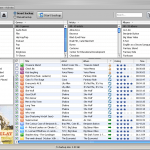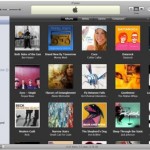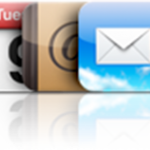Not as simple as it sounds, Sending email to a group of iPhone Contacts can be accomplished with some easy steps when you know how
- In the Notes App, type your list of iPhone Contacts exactly as follows
name1<email1>,name2<email2>,name3<email3>,namen<emailn>
- Select and copy the entire list
- In the Contacts App, create a new contact
- In the "Company" field, enter a name for your group, for example "Close Friends"
- In the "Email" field, paste the list
- Save
All set!
You can now send emails to this group of iPhone Contacts

Mike Johnson
Founder and Editor of sync-iphone.com has a sincere desire to provide readers with honest and useful solutions for their iPhone
More about him on Google+

Long asked and unresolved, here is How to Synchronize iPhone with only certain Outlook Contacts
- In Outlook, click File -> New -> Outlook Data File and call the new Data File "Personal Folders"
- Right-click on the "Personal Folder" you just created, select New and call the new sub-folder "Other Contacts", Folder contains: Contact Items
- Right-click on this "Other Contacts" folder, select Properties -> Outlook Address Book and set properties to "Show as an email address book"
- Move the contacts you don't want to sync to your iPhone to the "Other Contacts" folder and remove them from the "Contacts" folder of your Exchange Mailbox
- Once your Exchange "Mailbox-Contacts" folder contains only the contacts you want to sync to iPhone, proceed as follows on your iPhone:
- Go to Settings -> Mail, Contacts, Calendars and select your Exchange account
- Turn Exchange ActiveSync - Contacts off
- Press "Stop Syncing", which will delete all Exchange contacts from your iPhone
- Check that all your contacts have been deleted from your iPhone
- Go back to Settings -> Mail, Contacts, Calendars and select your Exchange account
- Turn Exchange ActiveSync - Contacts back on, which will sync your selected Exchange contacts list to your iPhone
You now have only selected Contacts on your iPhone but still all Contacts in Outlook
Cool !

Mike Johnson
Founder and Editor of sync-iphone.com has a sincere desire to provide readers with honest and useful solutions for their iPhone
More about him on Google+