
OK, you decided to Switch from iPhone to Android
No problem, even though we tend to prefer the iPhone in here, we received a growing number of requests for instructions on how to Move all data from iPhone to Android
Some of you may simply need to Sync Android with iPhone without needing to actually Migrate from iOS to Google Android
Whichever your situation, this guide will guide you through the steps to smoothly Copy data from iPhone, iPod Touch or iPad to Droid
- A Gmail account
- The latest iTunes version with your iPhone synced with it
If you need to Import data from iPhone to iTunes just follow our tutorial
Transfer iPhone Contacts, Calendar and Notes to Android
To Move Contacts, Calendars and Notes from iPhone to Android, start by Syncing your iPhone with Gmail
- Connect your iPhone to your computer
iTunes should open up automatically. If not, launch it from Start->All Programs->iTunes->iTunes - Click on your iPhone in iTunes and click the Info tab
- In the Contacts, section check "Sync contacts with" and select Google Contacts
- Click Configure and enter your Gmail username and password
This will Transfer your iPhone Contacts, Calender and Notes to Gmail
Now, to Copy Contacts, Calendars and Notes from iPhone to Android, you just need to Sync your Android phone with Gmail
- On your Android phone, make sure you are connected to your Gmail account and go to Contacts -> Menu -> Accounts
- Select your Gmail account -> Menu -> click Sync Now
This will Import Contacts and Calendar to Android (duplicates should be merged)
Transfer iPhone Exchange to Android
Sync Exchange Email with Android
- Open the Email App on your Android
- Set up Exchange account
Note: this will not sync your Exchange Calendar, so you'll need to sync Exchange Calendar with Google Calendar as follows:
Sync Exchange Calendar with Android
Follow the Google Sync instructions and make sure you choose the two-way sync
Transfer iPhone Text Messages to Android
Trying to Move SMS from iPhone to Android is a bit more tricky than with other data, but if you follow the steps below carefully, you'll be all set in no time
In iTunes, right-click on your iPhone in iTunes and select Backup, so that all your text messages are backed up to your computer
Your iPhone SMS are stored in a different folder on your computer depending on its operating system:
XP
C:/Documents and Settings/[USERNAME]/Application Data/Apple Computer/MobileSync/Backup
Vista / 7
C:/Users/[USERNAME]/AppData/Roaming/Apple Computer/MobileSync/Backup
Mac OS X
~/Library/Application Support/MobileSync/Backup/
- From the most recent folder you find in there, copy (CTRL+) the file called
3d0d7e5fb2ce288813306e4d4636395e047a3d28.mddata to your Desktop - Convert your iPhone SMS database to Android by using this online tool (at the end of step 2)
Now, to Import iPhone Text Messages to Android, proceed as follows:
- Connect your Android phone to your Computer and enable the USB Mass Storage mode (Applications -> Settings -> Wireless and network -> USB utiliites)
- Create a folder called SMSBackupRestore and drag the .xml file resulting from the online conversion into it
- Install SMS Backup & Restore on Android
- Launch the App, click Restore and select the .xml file
All your iPhone SMS should now be copied to Android
Copy Music and Videos from iPhone to Android
- First off, Transfer Songs, Videos and other data from iPhone to iTunes / Computer
- Then, just Synchronize Android with iTunes
Migrate Photos from iPhone to Android
Notes and possible issues
- The above procedures also allow you to Switch from iPhone to Windows Mobile phones
- . mp4 DRM protected music purchased from the iTunes Music Store won't play on Android. As an easy workaround, you can burn these songs to CD and then import them back to iTunes

Mike Johnson
Founder and Editor of sync-iphone.com has a sincere desire to provide readers with honest and useful solutions for their iPhone
More about him on Google+










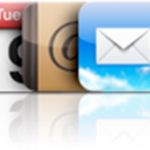
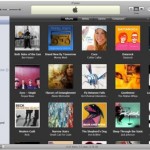

Hello Mike,
can you please give me an tip on how can i transfer my android sms to my iphone.
i saved my android sms with my backup+ to gmail, but i can not sync from gmail to my ipone.
Thanks for your help.
Dear Rolf,
Setting up your Gmail account on your iPhone should sync your sms to your iPhone.
If this does not work, try Google Sync
My Itunes, version 11.1.4, does not have a button with ‘sync contacts with’
You say “In the Contacts, section check “Sync contacts with” and select Google Contacts””
What can I do instead? I have an Iphone 3 using iOS 4.2.1