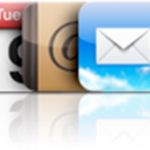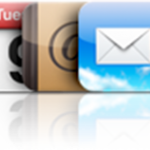This solution also works to Synchronize iPhone and iPad, two iPad, iPod Touch and iPhone, etc
As seen in a previous post, there's no problem Syncing several iPhones to a single Computer / iTunes
The problem starts when you try to Transfer Music from one iPhone to another
This would be easy if we could just Copy Songs from an iPhone to iTunes and then Synchronize another iPhone with iTunes
But, as explained in our Sync iPhone to iTunes tutorial, iPhone to iTunes transfers are not possible using iTunes
The solution:
First Import Music from iPhone to iTunes with a dedicated software
Then, Synchronize a second iPhone with iTunes, which, at the end equals to Transferring Songs from one iPhone to another
Just follow these steps
- Copy Music from the first iPhone to iTunes
- Then, just Sync the second iPhone with iTunes
Notes & possible issues
- This solution transfers all personal settings between two iPhones: playlists, ratings and so on ( see complete list )
So, that's a very safe way to fully Synchronize two iPhones

Mike Johnson
Founder and Editor of sync-iphone.com has a sincere desire to provide readers with honest and useful solutions for their iPhone
More about him on Google+
Before you start:
- If you are looking for instructions to Transfer iPad to iTunes, please refer to our dedicated post
- Here is How to Synchronize iPhone and iPad, two iPhones, two iPod Touch or two iPads together
- And here is Sync iPhone Calendar with iPad
Below are two other iPhone to iPad synchronizations requested by many readers that we'd also like to show you:
Sync iPhone Apps with iPad
Transferring your iPhone Apps to your iPad couldn't be easier
Start with a backup of your iPhone Apps to iTunes:
- Connect your iPhone to your Computer ( iTunes should open up automatically. If not, launch it from Start->All Programs->iTunes->iTunes )
- Click your iPhone in the "Devices" section on the left
- Click the "Apps" tab
- Check the "Sync Apps" check box
- Select the Apps you want to sync
- Click the "Sync" button in iTunes lower-right corner
Now that your iPhone Apps are transferred to iTunes, you just need to Sync your iPad with iTunes
- Connect your iPad to your Computer
- In iTunes, click your iPad in the "Devices" section on the left
- Click the "Apps" tab
- Check the "Sync Apps" check box
- Select the Apps you want to sync
- Click the "Sync" button in iTunes lower-right corner
Notes & possible issues
- You can of course use this procedure to transfer your Apps the other way round, from iPad to iPhone and from any iPod device to any other
Sync more than one iPod, iPhone or iPad with iTunes - Sync multiple iPhone with one Computer - Sync iPhone plus iPad with iTunes
Note: for instructions on How to Keep iPhone synchronized with multiple iTunes libraries, please refer to our dedicated post
Contrary of what many people believe ( or fear ), there's no problem syncing as many iPod devices to iTunes as you want
- Just connect any device ( iPod, iPhone or iPad ) to your Computer
- In iTunes, click your iPhone or iPad in the "Devices" section on the left
- Use tabs such as "Info" or "Apps" to set up your synchronization settings
- When you are done, click the "Sync" button in iTunes lower-right corner
- Now, connect another iPod, iPhone or iPad and you'll be able to set its sync preferences independantly from the first one. iTunes is able to manage several iPod devices separately without mixing anything up
Notes & possible issues
- If iTunes warns you that your iPhone is linked to another library and asks whether you want to sync /delete it, don't do so, unless your iPhone is empty as this would erase its whole contents
Instead, if one of your iPhones is synced to another computer ( library ), start by preventing iTunes from synchronizing iPhone and then Import iPhone content to iTunes
Then only, you can sync your iPhone with your computer - In case you need to Populate iTunes based on iPhone, please follow our step by step instructions
- To manage two sets of iPhone Contacts and Calendars on a single computer, you need to create two user accounts on your computer

Mike Johnson
Founder and Editor of sync-iphone.com has a sincere desire to provide readers with honest and useful solutions for their iPhone
More about him on Google+