
Requested by some readers, here is
How to Sync Work Outlook Email to iPhone
The possibility to Sync iPhone with a work Outlook account depends if ActiveSync is active on your company Exchange server or not
Therefore, ask your IT admin if your company has Exchange ActiveSync installed and set up on their server to push Outlook Contacts, Calendar, Events, Emails and Notes to iPhone
If this is the case, ActiveSync should be working and you just need to set up your iPhone with Exchange as follows:
- On your iPhone, tap Settings
- Go to Mail, Contacts, Calendars -> Add Account -> Microsoft Exchange
Notes and possible issues
There is unfortunately no solution so far to Sync iPhone with an Outlook professional inbox other than the "push" method described above

Mike Johnson
Founder and Editor of sync-iphone.com has a sincere desire to provide readers with honest and useful solutions for their iPhone
More about him on Google+

A recurring issue reported by several readers, Syncing iPhone Contacts with both local and Microsoft Exchange Contacts just requires a few easy steps
The workaround is to Resync iPhone Contacts by turning off syncing and then Resync iPhone with Exchange Contacts
- On your iPhone, go to Settings -> Mail, Contacts, Calendars -> Account
- Turn OFF syncing for Contacts
- Choose to remove or keep the Contacts on your iPhone depending on what you want to do. Ideally, you'd want to delete Contacts on your iPhone, but if you want to keep them, that's fine too
- To resync Contacts, repeat the above steps and turn syncing back ON
- Tap Contacts on your iPhone and your Contacts should show up. If they don't, click Groups in the upper-left corner and All Contacts
From now on, you should be able to sync iPhone Contacts with MS Exchange without duplicates or missing local Contacts
Notes & possible issues
The same procedures allows to Resync iPhone with MobileMe Contacts

Mike Johnson
Founder and Editor of sync-iphone.com has a sincere desire to provide readers with honest and useful solutions for their iPhone
More about him on Google+

This solution also works to Synchronize iPhone and iPad, two iPad, iPod Touch and iPhone, etc
As seen in a previous post, there's no problem Syncing several iPhones to a single Computer / iTunes
The problem starts when you try to Transfer Music from one iPhone to another
This would be easy if we could just Copy Songs from an iPhone to iTunes and then Synchronize another iPhone with iTunes
But, as explained in our Sync iPhone to iTunes tutorial, iPhone to iTunes transfers are not possible using iTunes
The solution:
First Import Music from iPhone to iTunes with a dedicated software
Then, Synchronize a second iPhone with iTunes, which, at the end equals to Transferring Songs from one iPhone to another
Just follow these steps
- Copy Music from the first iPhone to iTunes
- Then, just Sync the second iPhone with iTunes
Notes & possible issues
- This solution transfers all personal settings between two iPhones: playlists, ratings and so on ( see complete list )
So, that's a very safe way to fully Synchronize two iPhones

Mike Johnson
Founder and Editor of sync-iphone.com has a sincere desire to provide readers with honest and useful solutions for their iPhone
More about him on Google+
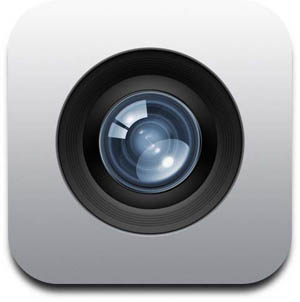
Definitely one of the poorest iTunes features is the way it handles Pictures
Whether you want to:
- Get Photos off iPhone
- Download Photos to iPhone
- Transfer Pictures from iPhone to Computer
- Copy Photos from iPhone to PC
- Add Photos to iPhone
- Delete / Remove / Erase Photos individually from iPhone
- etc...
iTunes is way too limited
What we need is a visual interface with thumbnails we can drag between iPhone Albums and Computer Folders
We've been looking around for a long time and tested all possible iPhone Photo Management softwares
Most were disappointing until we bumped into a pretty cool piece of software
It's a two-sided Program, which clearly shows iPhone Photographs on one side and Computer Pictures on the other
You can move, drag photos both ways from Computer to iPhone and the other way round, create Photo Albums, rename and edit existing ones, etc...
Give it a try and let us know what you think by dropping comments below
Notes & possible issues
- This solution works for all iPod, including iPod Touch, iPhone 4 and iPad

Mike Johnson
Founder and Editor of sync-iphone.com has a sincere desire to provide readers with honest and useful solutions for their iPhone
More about him on Google+











